ALU87A Onionite Wireless
Product specs
Language LayoutsANSI (US)
CaseAluminum alloy — 1.3 kg
Switchg3ms Amber — Pre-lubed
KeycapsDouble-shot Shine-through
ConnectionWireless — BT, 2.4 g
Created in partnership
with leading Polish
device experts Ziemniak
and Grzegorz Rycko
with leading Polish
device experts Ziemniak
and Grzegorz Rycko
This keyboard embodies their deep expertise, creative vision and passion for cutting edge devices.
The result is an engineering marvel that caters to the needs of even the most discerning users
Enduring Quality Crafted into a Refined Form
Crafted from molten metal, the frame offers superior material consistency, ensuring reliability, durability, and a stable presence on your desk. The high-pressure casting process and controlled extreme temperatures create a casing with exceptional acoustic qualities and a genuinely pleasing texture.

Refined Aesthetics, Superior Quality
Designed with an ergonomic, slightly rounded CSA profile, the keycaps offer a soft and enjoyable typing experience. Using doubleshot technology, the legends are molded from an extra layer of plastic, guaranteeing they won't fade or wear over time.
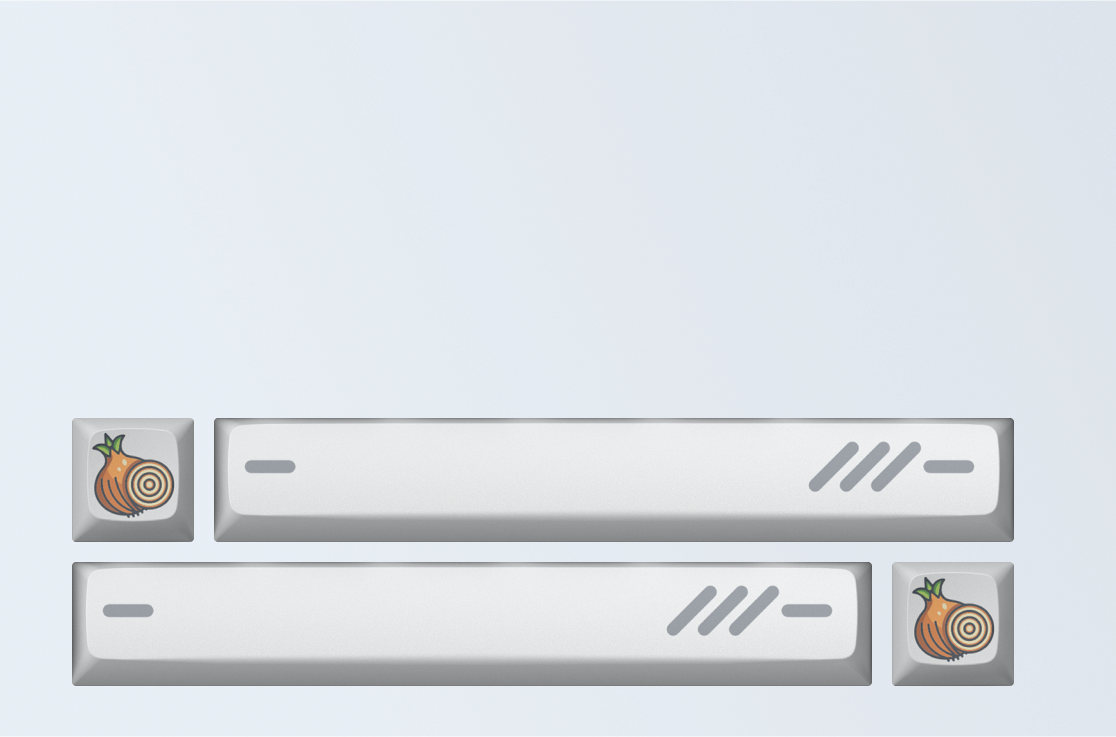
Light Press for Quick Input
We don’t leave your typing experience to chance, which is why we use g3ms switches, custom-designed by Black Rock. g3ms Amber switches offer a lightweight, airy press, made possible by a shortened spring, a smooth polycarbonate stem, and premium lubrication.
g3ms Amber


Floating key + flex design
This keyboard features a unique architecture—it's the first-ever floating key keyboard designed to flex gently with every keystroke.

Unleash the Fastest Strafes on the Server
You can instantly switch your character's direction in-game before letting go of the previous key. Our technology tracks two opposing keys and registers the one you press last. *This feature can be turned off if you prefer.
Technical specifications
01
Key Features
FormatTenkeyless — 87
LightingCustomizable Full RGB
N-Key RolloverFull
Anti-Ghosting100%
SoftwareRGB settings, Macros, Key Remapping
ConnectionWireless — BT, 2.4 g
02
Switch & Stabilizer
Nameg3ms Amber — Pre-lubed
Click TypeLinear
Lifetime80 Million Keypresses
Actuation Force40 g
Actuation Point2 mm
Hot-swap supportYes
StabilizersPlate-mounted, Pre-lubed
03
Keycaps
Language LayoutsANSI (US)
LegendsDouble-shot Shine-through
ProfileCSA
MaterialHigh Quality ABS
04
Case & Structure
Design StyleFloating Key
Mount TypeSpring Mount
Case MaterialAluminum alloy
PlatePolycarbonate
Sound-dumpingPoron Under Plate and PCBA
Feet AdjustmentOne-Level Feet
05
Size and Weight
Weight1.12 kg
Size365 x 137 x 42 mm
Cable1.8 m Braided, Detachable USB-C to USB-A
What’s in the box
Keyboard
USB-C to USB-A cable
Keycap&Switch puller 2in1
Four extra rubber feet
Two Extra g3ms Amber Switches
Two Extra g3ms Azure Switches
Extra springs, screw, inserts
Three Extra Keycaps
Manual and Warranty Card
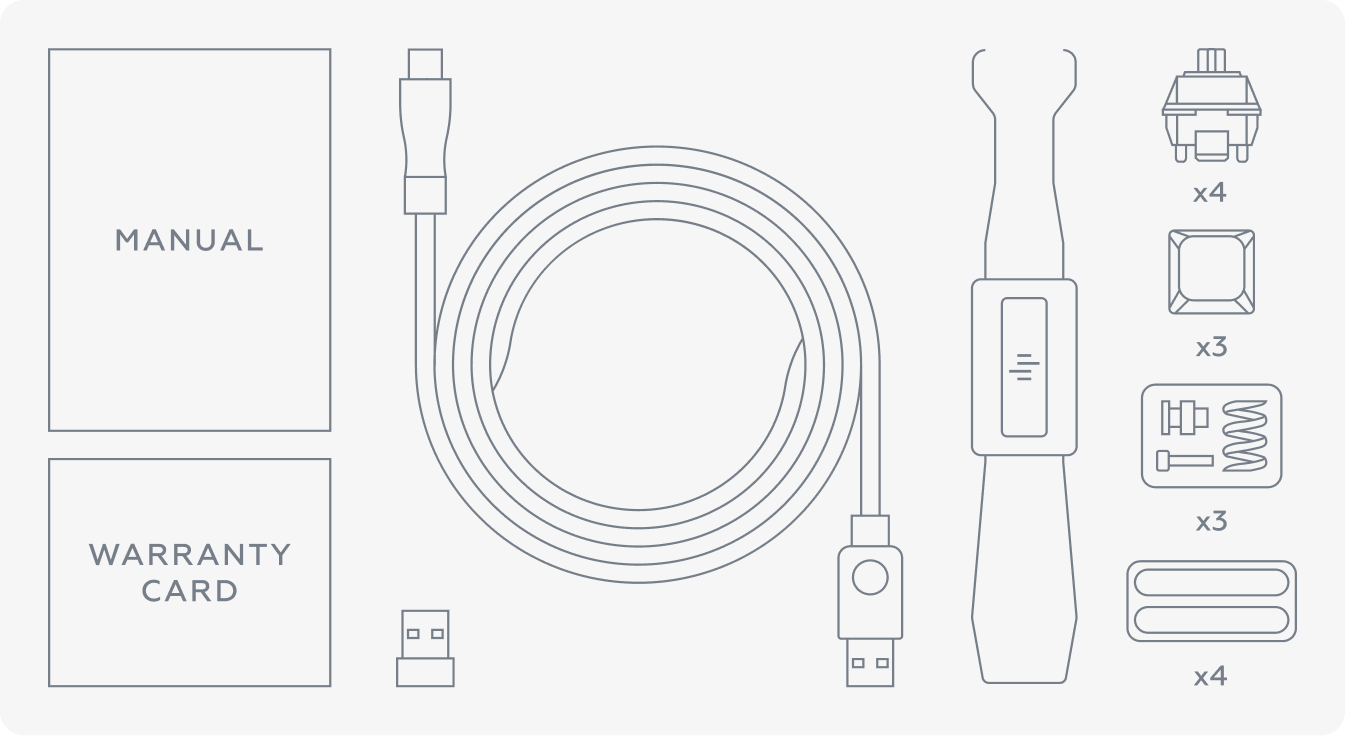
FAQ
01
2.4G/Bluetooth Switching Operation Description
-
Three-Position Power Switch Modes:
- Bluetooth Mode: Toggle switch to the right.
- Wired Mode: Toggle switch in the middle.
- 2.4G Mode: Toggle switch to the left.
-
Bluetooth Device Selection Keys:
- Fn+1/2/3: Connect to Bluetooth Device 1/2/3
-
Bluetooth Device Selection Keys:
- The toggle switch must be in the middle position to enable wired mode.
- When the Type-C cable is plugged in while the switch is in a wireless position, the device will only charge and will not switch to wired mode automatically.
02
Bluetooth Pairing Instructions
- Set the toggle switch to the right position to enable Bluetooth mode.
- Use Fn+1/2/3 to switch between Bluetooth channels
-
To pair a device:
- Press Fn+1/2/3 for 3 seconds. The corresponding key will flash blue rapidly, indicating pairing mode.
- Once paired, the key will flash blue for 2 seconds and return to the current lighting effect.
- If pairing is not completed within 3 minutes, the backlight turns off, and pairing mode ends. Repeat the process to re-enter pairing mode.
- If the connection is lost, the key will flash blue slowly for 30 seconds while trying to reconnect. If the reconnection fails, the backlight will turn off, and blinking will stop.
03
2.4G Mode Pairing Instructions
- Set the toggle switch to the left position to enable 2.4G mode.
- The key for 2.4G mode (Fn+4) will flash green slowly (the backlight will stop blinking after 30 seconds if not paired).
-
To pair:
- Disconnect the dongle from the device.
- Press and hold Fn+4 for 3 seconds. The key will flash green rapidly, indicating pairing mode.
- Insert the dongle into the PC.
- Place the keyboard as close to the dongle as possible.
- Once paired, the key will light green for 2 seconds and then return to the current lighting effect.
- If the connection is lost, the key will flash green slowly for 30 seconds while trying to reconnect. If the reconnection fails, the backlight will turn off, and blinking will stop.